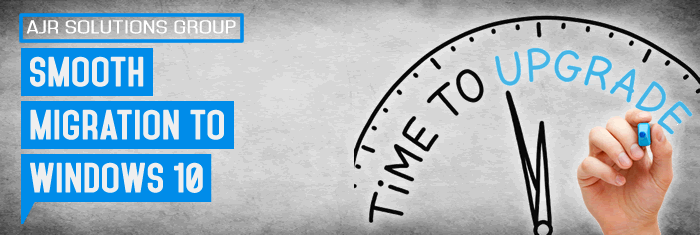Smooth Migration to Windows 10
Microsoft has just released Windows 10 – the last Windows version number ever released. Instead of releasing major new versions, the Redmond software giant is going to drive a regular stream of improvements through frequent Windows updates.
“Right now we’re releasing Windows 10, and because Windows 10 is the last version of Windows, we’re all still working on Windows 10,” said Jerry Nixon, Microsoft’s developer evangelist, at the Ignite tech conference.
With this monumental Windows release, IT desktop administrators everywhere have an opportunity to check off the huge, expensive, and daunting task of Desktop OS Migration. As you may know, Windows XP support ended on April 8, 2014, yet almost 16% of all PCs worldwide are still using it.
However, one last migration will still need to happen. Whether you are on Windows XP, or among the 58% of users that are still on Windows 7, you still need to migrate to Windows 10.
Here are 10 tips to help you and your business avoid any painful issues during your migration to Windows 10:
- Plan and prepare for your migration– Don’t rush into just installing the latest Windows OS on all machines right away. Plan and test your moves in small doses so you know what to expect and don’t suffer from a major issue that causes downtime for your entire business. Plan an initial pilot migration of 1-2 machines, which will allow you to polish the process for the rest of your inventory and users.
- Choose your migration path – If your employees already use recently purchased computers that just happen to run an older Microsoft OS, keep the machines and just provision the new Windows 10 environment to them, using mass deployment tools. However, if your machines have been around for over three years, it pays to replace them with newer computers that can more easily run the advanced operating system. New operating systems on old machines can slow things down significantly, limiting employee productivity. At some point, more advanced applications will require better computing power, and your company will be faced with another migration — hardware. Plan ahead so you have machines that can run more advanced tasks and avoid having to migrate twice.
- Back up your old machines – Before you are ready to roll out Windows 10, you need to back up all the information and applications on your original machines. Migrating without first backing up all of your files and your system as a whole will make your entire business vulnerable to data loss. Because this isn’t a simple Windows update, but rather a clean rollout of a new system, the install process will wipe out many folders containing important files or data. Anything from financial data to sensitive company information could be lost and impossible to recover, resulting in decreased productivity and lost revenue – even downtime for you business.
- Use disk-imaging technology for backup, not just file copy – Windows, even XP, is a complex operating system with data that lives outside of files. Think of passwords, preferences, and everything that exists on your computer in applications or system preferences without being specifically saved into a folder. Make sure that you use a backup solution with disk imaging — meaning that it simultaneously backs up your entire system, while also backing up individual files. If you opt for just a file backup solution, you will be unable to restore systems or applications on the new operating system, leaving employees unable to login to important business-critical applications like their Exchange email.
- Back up everything – Some users will put documents into desktop folders, temp files, or even a Recycle Bin. Even these forgotten folders should be backed up. You never know what your employees have saved that your company may need later. Also, don’t forget about hidden partitions. These partitions, found on Acer, Asus, Dell, HP, and IBM machines, allow a user to restore their computer back to how it was when it was first purchased, without using a CD or DVD. You have to back up this extremely important partition too.
- Back up at the last possible moment – just before or right after final shutdown– Your employees are constantly creating and editing existing documents and projects. If you back up their systems a day before migration, you will lose an entire day’s worth of data. Make the last backup at the last possible moment before migration. If time and resources do not allow you to do so, use an incremental backup solution to save the most recent data created on your system. Many backup solutions include an incremental option as well. It will help you do the job in less than one hour.
- Use mass deployment tools for the new OS – If you manage more than 10 machines, do not install Windows 10 one-by-one. You will waste valuable time. Each individual install will take at least an hour and with multiple machines (sometimes hundreds!), that means weeks of install work could be in store. Get it all done at once by using mass deployment tools to save time and effort. You can even deploy overnight or over a weekend as to not inhibit employee productivity and business operations. In as little as four hours, you can roll out hundreds of machines.
- Convert your disk-image backup of old Windows to a virtual machine – Free tools like VMware Playeror VirtualBoxcan help you run your old Windows operating system in a virtual environment. The disk imaging backup software you use to backup systems before migration should be able to help you convert those stored backups to the virtual machine (VM) format. This is a great way to look back at a virtual copy of your old operating system, making it easy to find files, check settings and applications, or dig up old serial keys. This is especially important for Application License Keys, which are available on the user interface of the program, but not in a standard file. When your OS is ready to be upgraded and you reinstall the application, you won’t have the key that allows you to use it. This is a big problem for any business.
- Use the recovery tools that offer the most flexibility– There are multiple ways of restoring data from backups once you are ready to move your data onto the new operating system. Choose the tool that gives the most flexibility in this process, offering searchable catalogs, ways to search in Windows Explorer, and more. Using a solution that offers multiple ways for you to find data makes the transition much smoother so your team can stay on top of deadlines. If you use a solution that only offers one method, it will take longer to find files and applications, and harder to get teams quickly back on track.
- Archive the backups afterwards – Just because you have switched over to the new Windows 10 operating system doesn’t mean you no longer need those older backups of your data. You may need to use them again when a new Windows update takes place. Store all of the backups on an external hard drive, in the cloud, or even on tapes – but do not delete them.
When it comes to moving to Windows 10, many businesses may feel that their IT teams are so far behind, and may not even know where to start in the migration process. Whether you are migrating 5 machines or 500, remember that the process should remain relatively the same. Follow the steps above and you can help your business ensure a smooth, (relatively) painless migration process that helps avoid data loss and makes sure your system and data aren’t exposed to unpatched security threats. Most of all, you will keep your most precious resource up and running – your people.