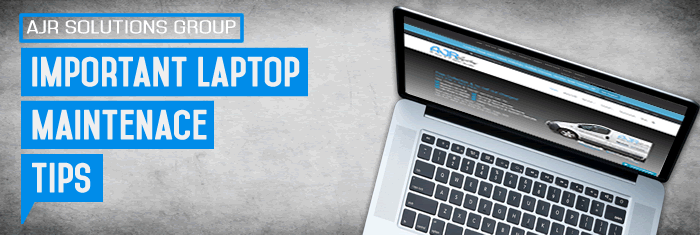In this Article AJR will go over some Important Laptop Maintenance Tips, To keep your laptop running in tip top condition.
1) Avoid dust at all costs
Dust is a laptop’s nemesis, it will work its way inside the chassis and risks clogging fans and overheating your laptop components. There are a few simple steps you can take to reduce the chances of dust finding its way into your computer.
The easiest is to keep it safely concealed in a case or sleeve when not in use. If dust does work its way inside, don’t be tempted to blast it using a small can of compressed air, as this will just push the dust further into the laptop. The only way is to strip the laptop down to motherboard level and manually clean the vents and fan and apply fresh thermal compound to the CPU processing chip, If you are experiencing overheating issues contact AJR today to get it sorted!, To stop your laptop from overheating in the future try using a laptop cooler pad
2) Use the correct cleaning materials
Some laptop owners use household cleaners to give their PC a cleaning, but it’s a mistake and could risk damaging your beloved PC. Standard household cleaners can be damaging and dangerous to sensitive screen coverings, and risk marring the plastic shells of portable laptops too.
Resist the urge to use whatever’s already in the cleaning cupboard, and always use specific screen cleaners. They are available as sprays or wipes. In a pinch you can use a damp lint-free cloth, but be aware that you’ll find it hard to achieve a streak-free finish, especially on screens coated with plastic rather than glass.
3) Keep your laptop cool
Laptops generate a surprising amount of heat, and are engineered to extremely tight thermal tolerances. That means even the shortest period of prolonged heat can harm them. To best take care of your laptop keep it out of direct sunlight and away from heaters or radiators. And as mentioned above use a laptop cooler pad
4) Beware of protruding connectors
Your laptop’s most vulnerable spot is also its most frequently used: the sockets along its side. USB, audio and network connectors will all stick out of the side around the edge of the laptop, making them prone to knocks and nudges.
Be careful, since a sharp snag won’t just yank your accessory free from its socket, it could also damage the socket and the circuit board it is connected to.
5) No smoking please!
If you smoke near your laptop, it will breathe in the same chemicals you do, and they are just as bad for its health.
Over time the noxious fumes from cigarettes can clog up the internals of your PC. It’s almost as fast to cause damage as dust, so for the sake of your computer, and your own health, kick the habit!
6) If you can’t stand the heat...
keep the laptop out of the kitchen!
Similar to smoke particles from nicotine junkies, those who use their laptop in the kitchen will find its sensitive air vents and fans get clogged much quicker.
Airborne particles, moisture and more disgustingly, grease, will soon find their way inside your computer if it’s used in the kitchen. Cleaning out the gunk afterwards can be a tricky and time consuming process, often needing the attention of a professional.
The simplest solution is not to let your laptop venture into the kitchen in the first place.
7) Protect that power socket
Trailing cables can be easily yanked free from your computer, and the laptop’s power cord is a prime candidate for unintentional tugging.
Always tuck it away neatly, to avoid passers-by tripping over it, but if it absolutely must snake across the floor try looping it around a table leg before plugging it into your PC. That way, any sharp yanks will be made to the table, not your precious computer.
8) Pick a laptop with shock protection
increasingly, laptops come with built-in shock protection. Many Toshiba PCs branded with EasyGuard certification have this feature, and are able to park the hard drive’s moving head as soon as they sense movement.
The result is a computer that wil take a tumble, and live to tell the tale. If your laptop does not have hard drive protection, you’ll need to be extra careful. Or fit an SSD Solid State Drive as they have no mechanical moving parts and work extremely faster but at a higher price.
9) Stay vigilant of viruses
The best form of laptop maintenance is preventing any damage or wear taking place in the first place. We have covered that with cases, cable management and shock protection, but what about the software? Viruses are all over the place online, and as soon as your PC hooks up to the internet, it’s at risk.
Luckily there is software available thts is very cost effective, most laptops come with McAfee or Norton Internet Security installed. You’ll find 30 days of free protection included, AJR recommend you un-install it and install a free Antivirus such as 360 Total Security the essentials version, Integrating award winning antivirus engines from 360 Cloud Scan Engine, 360 QVMII AI Engine, Avira and Bitdefender to provide you with the ultimate in Virus detection and protection capabilities.
it also has a built in sandbox You can execute risky programs in the Sandbox, threats will be kept separate from your system and isolated. Also if your looking for an extra layer of protection AJR can install Malwarebytes PRO Lifetime Edition for only £20 and you will not need to pay every year to renew as its the lifetime PRO edition.
10) Backup your files regularly
This maintenance tip might not solve any problems straight away, but it’s the handiest insurance measure you have against an accident or virus wiping your data.
There are lots of ways to backup your files, from DVDs and Blu-ray discs to external hard drives and even online backup services.
AJR also offer a backup imaging service using the award winning Acronis software. AJR is a authorised partner and registered Acronis backup specialist, Bring your laptop or computer to AJR with an external hard drive and we can image your machine then if you run into problems just contact AJR and we can restore your computer image back to the system image you have on your external drive. This will cut down costs of full system rebuilds and software repair and recovery.
* Please note that any files you saved after the image was taken will be lost after we restore the image backup. And the size of the system image will depend on the amount of data you have stored on your computer so please make sure your backup drive has plenty of space. For more information about this simple safeguarding service contact us today.