You have had Windows 10 a week or so now, but you have tried it and just do not like it or perhaps you don’t find it easy to navigate and the new operating system’s just not working out for you. Maybe a mission critical program does not work correctly, maybe you just hate the new Start menu, or Cortana is giving you the creeps.
If that sounds like you, it might be time to downgrade back to your older operating system and try again later.
In this article AJR will explain How to Uninstall Windows 10 and Roll Back to Windows 7 or 8.
To make life easier on Windows 7 and 8.1 converts, Microsoft will allow you to rollback your Windows 10 installation to the previous operating system for 30 days post-upgrade. Do not worry…if you want to come back later, you can still take advantage of the free Windows 10 upgrade for the next year.
Keep in mind that downgrading to your older OS requires that you still have your Windows.old folder at C:\Windows.old. If you typically delete that after upgrading, or you have done a post-upgrade clean install of Windows 10, you are out of luck.
Getting ready for the rollback
Before you use the rollback option, take the time to set up a few things. First of all, make sure all your data is backed up on an external hard drive, network drive, or with a cloud-based back-up service like Backblaze or Carbonite.
You might also want to make sure you have your old Windows 7 or 8 product key to hand just in case. You should not need them, but it can’t hurt to have them handy just in case. Do not worry about saving your Windows 10 product keys—those are handled differently than in previous versions of the OS.
The keys for your previous operating should either be on a sticker on the back of your PC (under the battery on on the bottom if you have a laptop), or included with the system discs that came with your computer.
Once you have got all your data and files backed up and organized, it is time to get on with the rollback. Open the Start menu, select the Settings app, and go to Update & Security > Recovery.
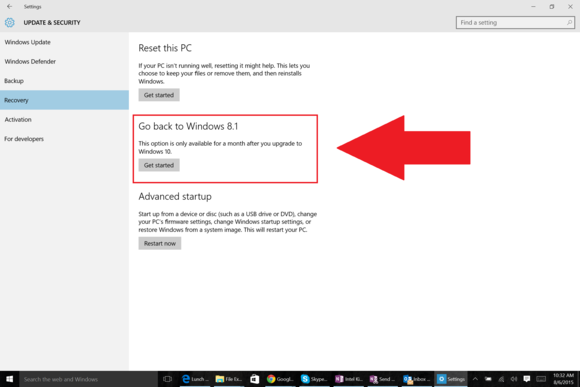
If you are eligible to downgrade you should see an option that says Go back to Windows 8.1 or Go back to Windows 7. If you see it, click Get started and follow along with the wizard.
Once you have returned to your previous version of Windows, you will need to play with the settings to perfect your setup to how it was before. Older programs may need to be reinstalled, and if you had a different password on the older system than you did with Windows 10, you will have to log in with that one.
Getting to this tutorial after the 30-day grace period has passed? If you need to downgrade to your past operating system and Windows 10 rollback option is gone, you will either need recovery discs generated from your original Windows 7 or 8 machine to do a clean install of your old system, or have a system image backup saved somewhere.
If that does not work, your last option is to install Windows 7 or 8.1 in a virtual machine on your Windows 10 system if you can get your hands on a product key and the older system discs. It is a pain, but a VM will work surprisingly well for those times when only Windows 7 or 8.1 will do. you can use the free Virtual Box to create a virtual macnine
I hope this helps those that really dislike windows 10 and want rid, but just give it time before you say you dislike it! a lot of our customers were the same with windows 8 but once we installed the classic shell start menu for them and selected the option to bypass the metro desktop interface it just felt like a jazzed up flat design version of windows 7 sorted! classic shell also works with windows 10 and will give you a classic windows 7 start menu so you could try that and see if it works better for you.
If you have any problems or experiencing any issues just contact AJR and we will be more than happy to help! and remember we offer remote support so we can connect to your computer over the internet and help you out.


