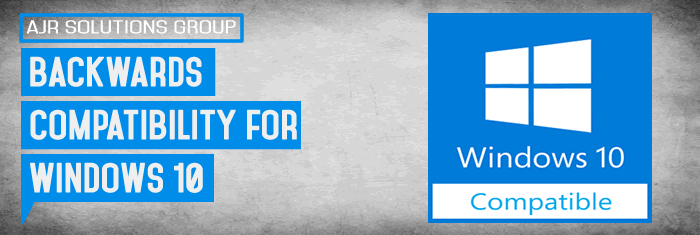In this Article AJR will discuss Backwards Compatibility For Windows 10?
Microsoft Windows 10 seems like a big change. The version number is a leap from Windows 7, and most of the default apps are new-style “universal apps,” not traditional desktop apps.
If you depend on traditional Windows desktop applications, you should not worry. Do not let Windows 10’s new look fool you — if an application ran on Windows 7, it will most definitely run on Windows 10.
Under the Hood, It’s Similar to Windows 7 and 8
Yes, Windows 10 can run traditional Windows desktop applications. Windows 10 is very similar to Windows 8 under the hood, and Windows 8 was very similar to Windows 7. There are no huge application security model or driver architecture changes, as there were when moving from Windows XP to Windows Vista, or Windows XP to Windows 7.
In other words, if it runs on Windows 7 or 8, it’s more than likely guaranteed to run on Windows 10.
Windows 10 includes a whole new application model, but traditional Windows desktop applications run side-by-side with those new applications.
Windows RT is Gone
Microsoft has even killed off Windows RT, so even Microsoft’s Surface 3 can now run traditional desktop applications, although the Surface 2 could not.
All Windows laptops and tablets 8 inches or larger in size have access to the full Windows desktop. Windows 10 devices under 8 inches in size run “Windows Mobile,” and do not have a desktop. This is a bit different from Windows 8, where there were 7-inch tablets with a full Windows desktop. But, if you are looking at a 7.9-inch Windows tablet, you probably don’t want to run desktop apps on it anyway.
Compatibility Modes
Like Windows 7, Windows 10 does have “compatibility mode” that makes applications think they are running on older versions of Windows. Many older Windows desktop programs will run fine when using this mode, even if they would not otherwise.
Windows 10 will automatically enable compatibility options if it detects an application that needs them, but you can also manually enable these compatibility options by right-clicking an application’s .exe file or short-cut, selecting Properties, clicking the Compatibility tab, and then selecting a version of Windows the program worked correctly with. If you are not sure what the problem is, the “compatibility troubleshooter” can guide you through choosing optimal settings.
What Will Not Run
A few things that did work in previous versions of Windows will not work properly on Windows 10.
Any application or hardware that requires an old driver will be a problem. If you depend on an application that interfaces with a Windows XP-era hardware device and the manufacturer has never provided a driver that works on Windows 7, you are likely in trouble. Alternately, if there is a driver that does work on Windows 7, your hardware should continue working correctly with Windows 10.
Any application that only every worked on Windows XP and broke in the upgrade to Windows 7 also will not work on Windows 10 — do not expect it to. The Professional versions of Windows 10 do not offer the “XP Mode” feature Microsoft offered in Windows 7. If you absolutely do depend on Windows XP software that does not run properly on Windows 7 or newer versions of Windows, you can set up your own Windows XP virtual machine.
16-bit applications — that is, any application left over from the Windows 3.1 era — also will not work on 64-bit versions of Windows 10. If you had a 32-bit version of Windows 7, they would run on that. If you do depend on ancient 16-bit applications, be sure you install the 32-bit version of Windows 10. This is just like with Windows 7 — 16-bit applications will not run on 64-bit versions of Windows 7, either. Try to run a 16-bit application on the 64-bit version of Windows 10 and you will see a “This app can’t run on your PC” message.
How to Find Out if an Application is Compatible
Microsoft offers an Upgrade Advisor that scans your system and informs you if it finds any applications or hardware devices that will not work correctly on Windows 10. This is built into the new “Get Windows 10″ application that is been rolled out to Windows 7 and Windows 8.1 users via Windows Update. Click the “Get Windows 10″ icon in your system tray and go through the process.
If you have important applications that you often use for business purposes or anything else irreplaceable, you should consider contacting the developer or company that produced them and asking if the applications will be compatible with Windows 10. These applications should be if they were compatible with Windows 7 and 8.
If you really depend on these applications, you might want to hold off upgrading for a month or so and see if other people with the applications say they work correctly on Windows 10. You don’t necessarily have to upgrade on the first day Windows 10 is available — the free upgrade offer lasts 12 months.
Windows 10 does remove compatibility with some features built into Windows. Windows Media Center, built into Windows 7 and a paid download for Windows 8, is no longer available. Traditional desktop versions of the Hearts, Solitaire, and Minesweeper games are no longer included, but modern replacements for Solitaire and Minesweeper are. DVD playback is no longer built in, but you can just install VLC Media Player. Desktop gadgets are gone!, but those were never properly secure anyway.